Quick User Guide
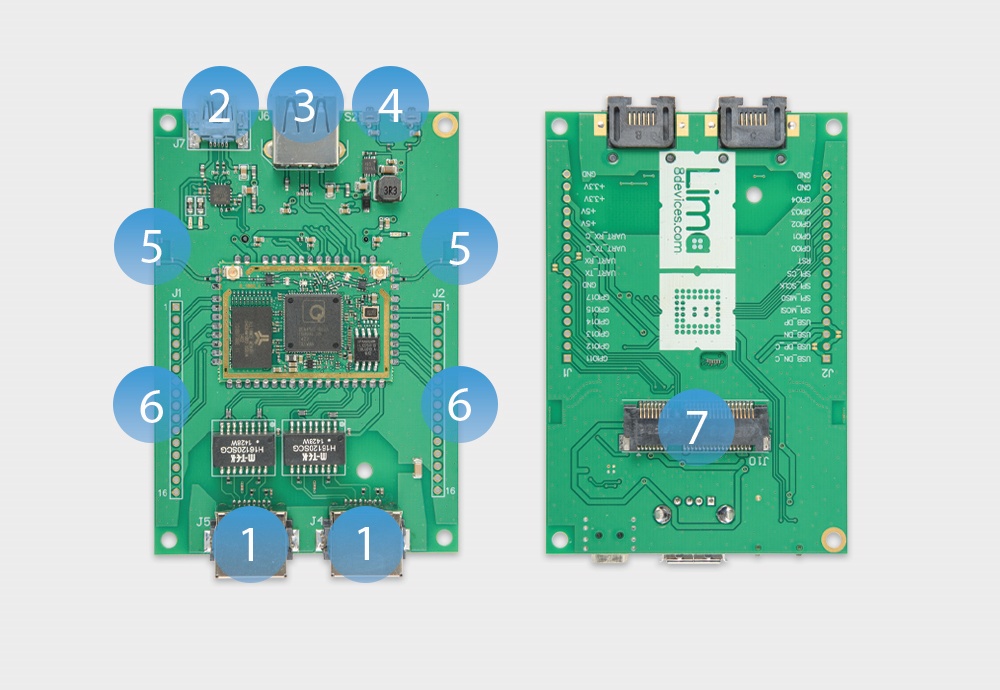
1 - 2 x 100 Base-T Ethernet ports
2 - Mini USB Type-A socket (console + power)
3 - USB Type-A socket
4 - Buttons: S1 - programmable (GPIO connected), S2 - reset
5 - Two integrated antennas
6 - 2.45 mm pitch connector holes
7 - MINI PCIe socket
Power on
One convenient way to power up your Lima is by connecting it to a USB power source (e.g. your computer) by using a USB to mini USB cable. Alternatively, you may connect it to a 5V 0.5A power supply. A single LED (named PWR on our development kit) should light up upon powering. Give it at least 30 seconds to boot.
Link up
Now that we powered Lima on, let’s connect it via lan port. Configure your computer's network interface with 192.168.1.254 IP address and 255.255.255.0 netmask. Make sure that other devices on your network are not using this subnet! If everything is done correctly you should be able to reach Lima via the default IP address of 192.168.1.1
Log in
Lima is now reachable, so let’s login via ssh:
ssh root@192.168.1.1
Or via telnet:
telnet 192.168.1.1
Or via your internet browser with the following URL:
http://192.168.1.1
By default your device does not have a password set so when logging in only enter username “root” and leave password field empty.