Getting Started
Connect
Connecting to Carambola is pretty easy. There are several ways of doing this. My personal recommendation is:
- Serial: picocom for Linux and OSX, putty for Windows.
- Ethernet: ssh for Linux and OSX, putty for Windows.
Serial
putty (Windows)
Straight forward. Run program, enter COM port number, select baudrate 115200 and click "connect".
picocom (Linux, OSX)
picocom -b 115200 /dev/ttyUSB0
- Picocom man
- To exit, press and hold CTRL, a, q.
Ethernet
putty (Windows)
Putty can be used for SSH, Telnet and Serial connectivity. It's a Swiss knife tool for Windows. Usage is as simple as in serial mode. Run, enter IP address, select protocol and connect.
ssh (Linux, OSX)
SSH is not enabled by default. In order to enable enter on your Carambola:
passwd
Then enter password and repeat. After this Carambola can be connected:
ssh root@192.168.0.2
Where root is your default root user and 192.168.0.2 IP address.
telnet (Linux, OSX)
This option is enabled in fresh OpenWrt. Connecting to Carambola is straightforward.
telnet 192.168.0.2
Where 192.168.0.2 is your Carambola's IP address.
Advanced
Build firmware
This procedure must be performed on your computer. We use Xubuntu and Ubuntu but many other distributions should work. It is also possible to build on OSX. Building on Windows platform is not recommended.
Install packages to your computer
In order to build OpenWrt, you will need few software packages on your computer. Some are mandatory, some optional.
sudo apt-get install subversion g++ ncurses-term zlib1g-dev gawk flex patch openssh-server minicom picocom tftp tftpd gettext libncurses5 libncurses5-dev unzip quilt git git-doc git-gui
Get latest sources
Get latest sources from 8devices OpenWrt branch.
git clone https://github.com/8devices/carambola carambola
Prepare to build image
This step let's you configure OpenWrt according yo your needs.
cd carambola
Add and install feeds
./scripts/feeds update -a ./scripts/feeds install -a
Enter firmware configuration menu
make menuconfig
You should see configuration window like this:
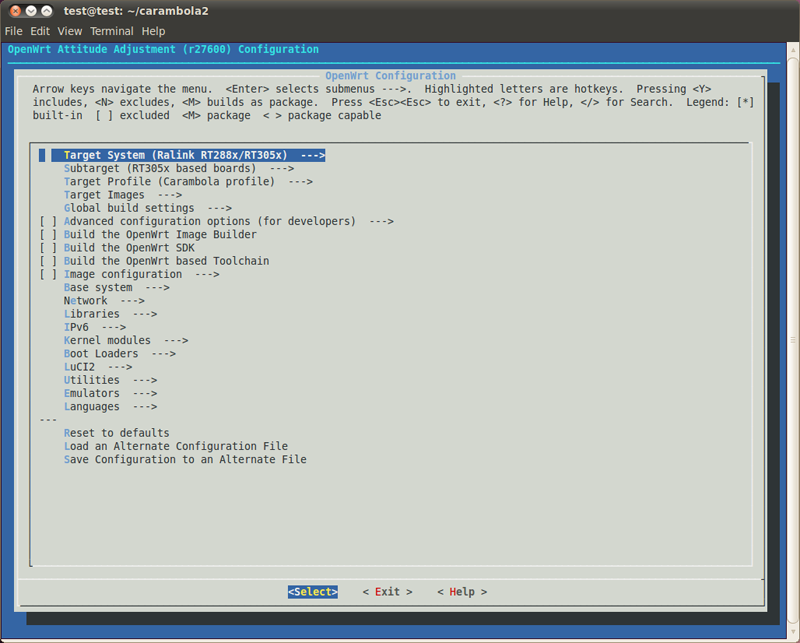
Let's leave everything untouched for now and and exit.
Build image
Building OpenWrt firmware takes some time. On moderate computer it might take 1 to t 3 hours. CPU load during this process is usual close to 100%. By default make uses only one CPU core, but it's easy to force it use as many cores as you wish. For more details look in advanced section.
make
You should see build log like this:
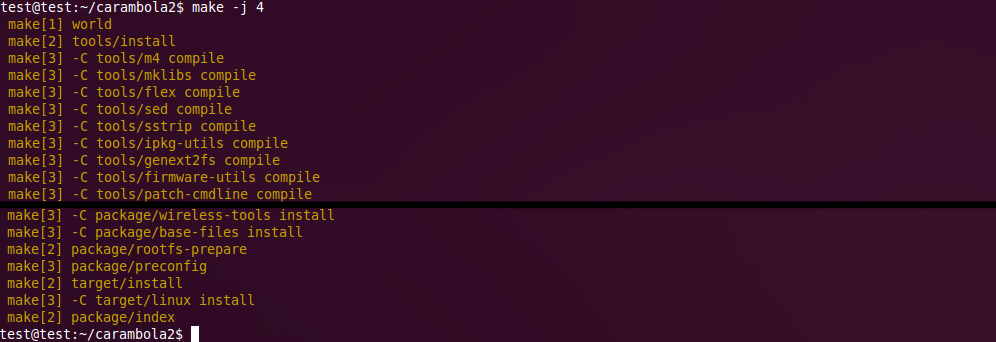
Advanced
If you feel like something is missing or looking for some goodies, this section is for you.
Useful links
Upload firmware
This section covers few methods how to upgrade firmware on Carambola. Some methods require only serial connection, some only LAN, some LAN and Serial. Also you might need to install/setup other software to perform these tasks.
sysupgrade
Login to Carambola and download binary image to RAM. (Alter IP and path to match your binary image location)
scp test@192.168.0.105:/home/test/carambola/bin/ramips/openwrt-ramips-rt305x-carambola-squashfs-sysupgrade.bin /tmp
Perform upgrade procedure.
sysupgrade -v -n /tmp/openwrt-ramips-rt305x-carambola-squashfs-sysupgrade.bin
Or if you wish to save configuration files:
etc/ethers etc/config/wireless etc/config/system etc/config/network etc/config/dropbear etc/config/firewall etc/config/dhcp etc/dropbear/dropbear_rsa_host_key etc/dropbear/dropbear_dss_host_key
type:
sysupgrade -v -c /tmp/openwrt-ramips-rt305x-carambola-squashfs-sysupgrade.bin
TFTP
- Copy build firmware to TFTP directory. You should use
openwrt-ramips-rt305x-carambola-squashfs-sysupgrade.binfile. It is located incarambola/bin/ramipsfolder For your own conveniency rename to shorter name. For example fw.bin.
- Reboot or power up Carambola with serial console running and connected to PC.
Please choose the operation: 1: Load system code to SDRAM via TFTP. 2: Load system code then write to Flash via TFTP. 3: Boot system code via Flash (default). 4: Entr boot command line interface. 9: Load Boot Loader code then write to Flash via TFTP.
- Press <2>
2: System Load Linux Kernel then write to Flash via TFTP.
Warning!! Erase Linux in Flash then burn new one. Are you sure?(Y/N)
Please Input new ones /or Ctrl-C to discard
Input device IP (192.168.0.104) ==:192.168.0.105
Input server IP (192.168.0.111) ==:192.168.0.104
Input Linux Kernel filename (test.bin) ==:fw.bin
You should see some progress on your screen. After it finishes upgrading firmware, press enter. You should see welcome screen.
BusyBox v1.19.3 (2012-01-21 21:06:55 EET) built-in shell (ash) Enter 'help' for a list of built-in commands. ..|'''.| Powered by 8devices.com '|| '|| .|' ' .... ... .. .... .. .. .. || ... ... || .... || '' .|| ||' '' '' .|| || || || ||' || .| '|. || '' .|| '|. . .|' || || .|' || || || || || | || || || .|' || ''|....' '|..'|' .||. '|..'|' .|| || ||. '|...' '|..|' .||. '|..'|'
Probably you will see slightly different welcome banner.