Connect
How to connect to your brand new Cherry? There are a couple of ways to do this and we do recommend:
- Via serial: picocom for Linux and OSX, putty for Windows.
- Ethernet: ssh for Linux and OSX, putty for Windows.
Serial connectivity is available via pins connection or USB Type C. Pins on block J18 (1 - 3.3V, 2 - UART_TXD, 3 - UART_RXD, 4 - GND) designed for serial/console connection. To have this available, you will need UART - USB adapter to connect a console to your computer and to rotate resistors R11 and R12 (refer to datasheet 11.7). If you are using USB Type C connection, there is an integrated UART-USB adapter on the board.
Putty (Windows)
Simply run the program, enter a COM port number, select the baudrate 115200 and click "connect".
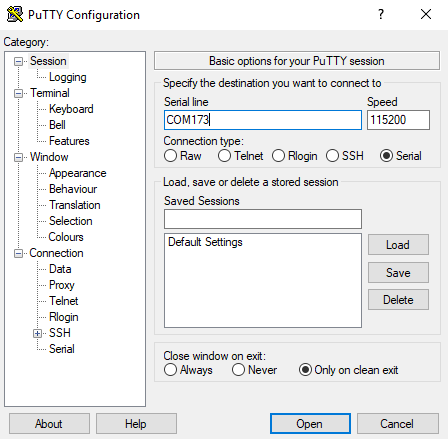
Picocom (Linux, OSX)
Just run picocom with 115200 bps and a serial interface parameter. Your serial device might be named /dev/ttyUSB[n] where [n] is your serial id set by your operating system.
$ picocom -b 115200 /dev/ttyUSB0
You can check your available serial devices with this command:
$ ls /dev/ttyUSB*
To exit from picocom press CTRL+a+x.
Ethernet
putty (Windows)
Putty can be used for SSH, Telnet and Serial connectivity. It's a Swiss knife tool for Windows. Usage is as simple as in serial mode. Run, enter IP address, select protocol and connect.
ssh (Linux, OSX)
SSH is enabled by default without password. Cherry can be connected:
ssh root@192.168.1.1
Where root is your default root user and 192.168.1.1 IP address.