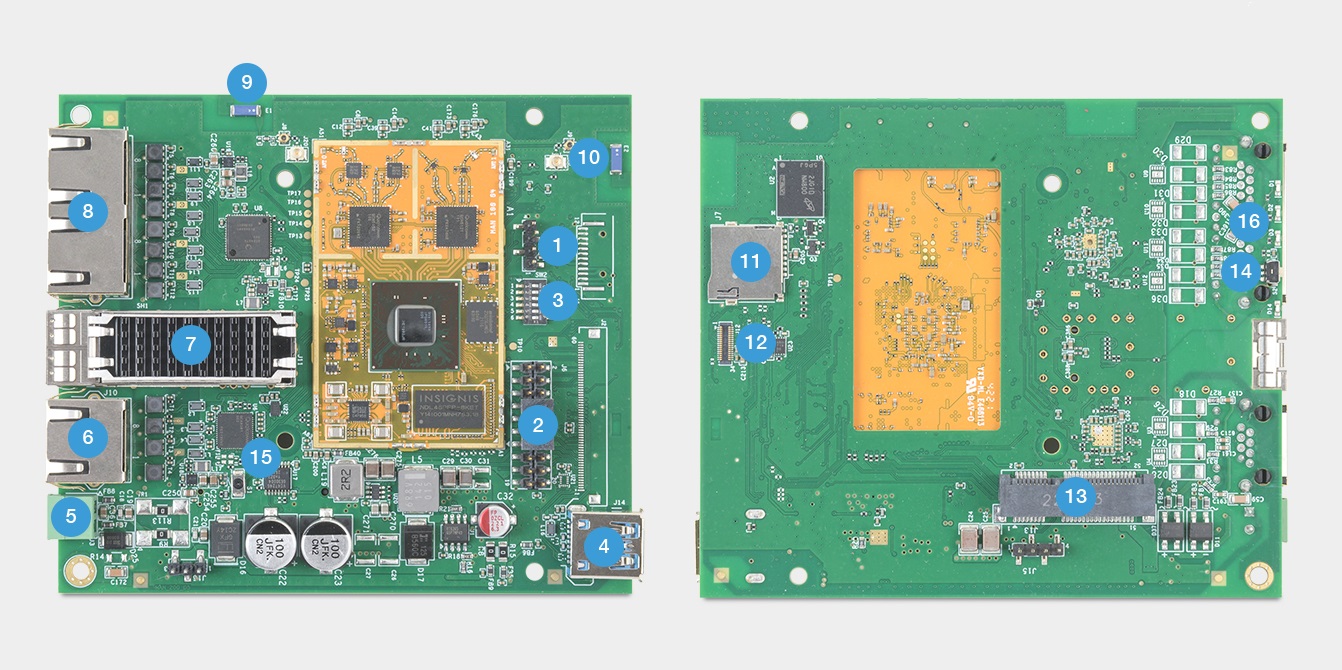Quick User Guide
| 1 - UART header | 10 - WiFi antenna 2 and U.FL connector for external antenna |
| 2 - GPIO header | 11 - SD card socket |
| 3 - Configuration switch | 12 - EMMC module socket |
| 4 - USB 3.0 interface | 13 - mPCIE socket with PCIe3.0, USB2.0 interfaces |
| 5 - DC power supply 9-60V | 14 - Programmable button (GPIO79) |
| 6 - 2.5 Gbps ETH interface + POE passive 24-48V | 15 - Reset button |
| 7 - SFP Port | 16 - LEDs |
| 8 - 2x ETH 1Gbps interface | |
Power on
Mango can be powered by either a PoE or by DC connector. A LED (marked D1 on our development kit) should light up upon powering. Give it at least 30 seconds to boot.
Power over Ethernet
Mango DVK can be powered through the ethernet port. Dedicated port is 2.5Gbps port, with a passive PoE available. 24V or 48V PoE can be used, just ensure before usage, that Passive PoE supply is used.
DC connector
Alternatively, you may connect it to the 9-60V DC connector which is marked 5 in the illustration above.
Link up
Now that we powered Mango on, let’s connect it via lan port. Configure your computer's network interface with 192.168.1.254 IP address and 255.255.255.0 netmask. Make sure that other devices on your network are not using this subnet! If everything is done correctly you should be able to reach Mango via the default IP address of 192.168.1.1
Log in
Mango is now reachable, so let’s login via ssh:
ssh root@192.168.1.1
Or via telnet:
telnet 192.168.1.1
Or via your internet browser with the following URL:
http://192.168.1.1
By default Mango does not have password set so when logging in only enter username “root” and leave password field empty.